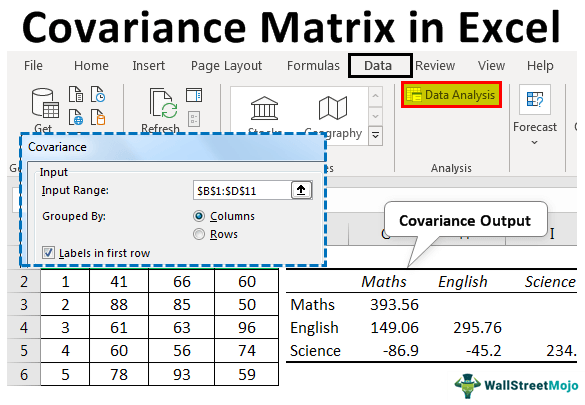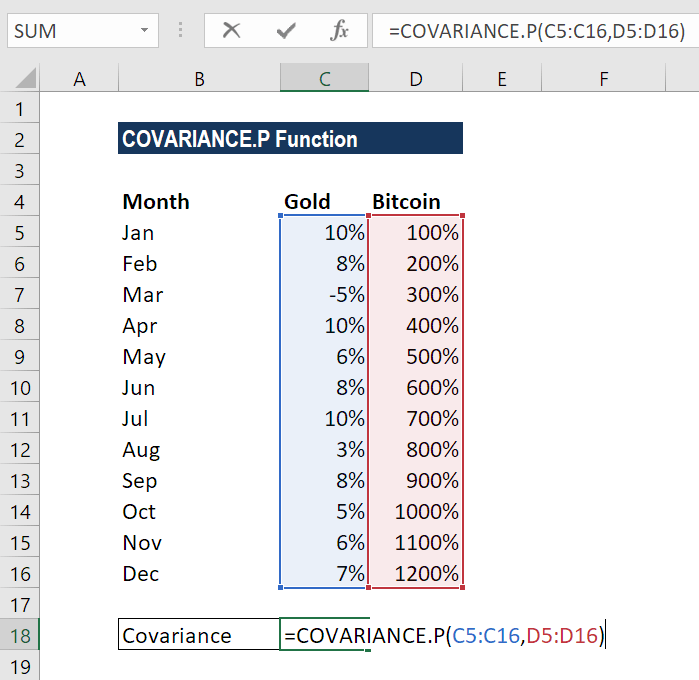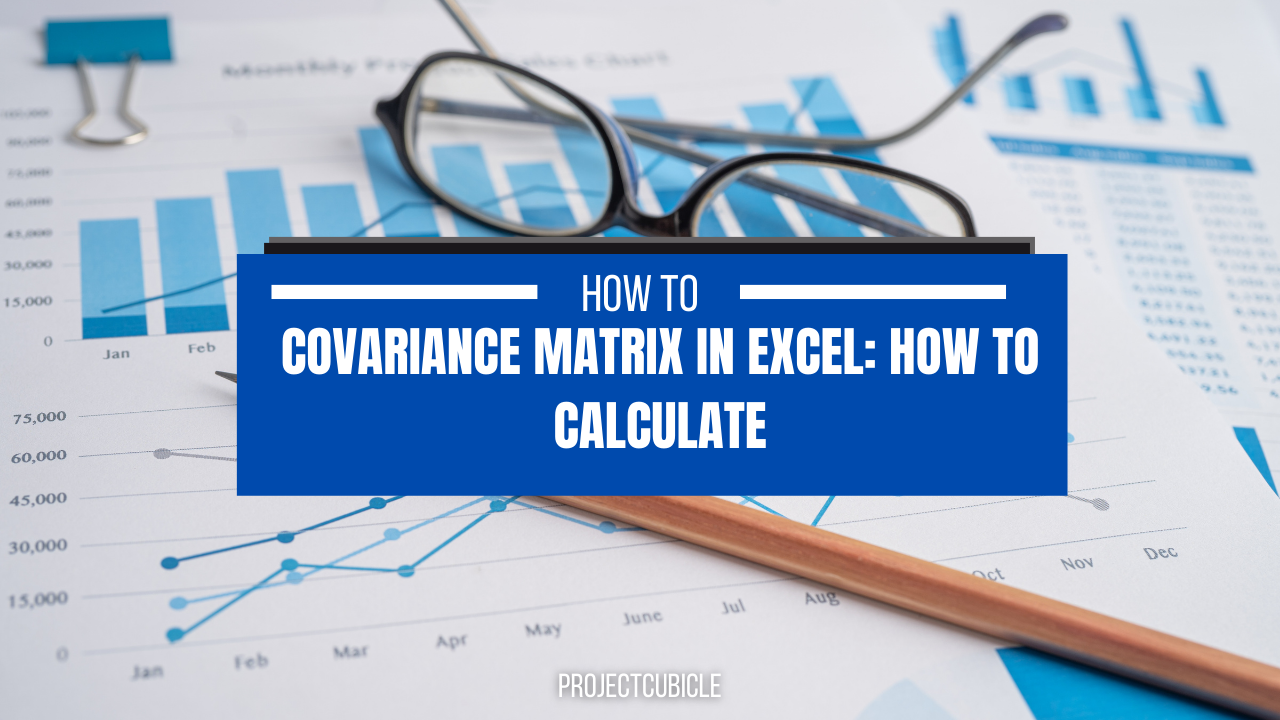Calculating Covariance in Spreadsheets: An Introductory Approach
Covariance is a statistical measure that reveals the relationship between two variables. It indicates how much these variables change together. Understanding covariance is crucial for analyzing data trends. Spreadsheets like Excel offer a user-friendly environment for calculating this measure. This makes them ideal tools for anyone looking to understand their data better. Learning how to find the covariance on excel can unlock valuable insights.
In simple terms, covariance shows whether two variables tend to increase or decrease together. A positive covariance means that as one variable increases, the other tends to increase as well. Conversely, a negative covariance indicates that as one variable increases, the other tends to decrease. A covariance close to zero suggests a weak or no linear relationship between the variables. While it tells you the direction of the relationship, it does not give you the strength. For example, if you are studying number of sales with respect to advertising, positive covariance would mean that as you increase advertising you also increase number of sales. You can also use spreadsheets to learn how to find the covariance on excel in order to see how your different business segments affect each other.
Excel simplifies the process of covariance calculation through built-in functions. This eliminates the need for manual computation. By using Excel, you can quickly determine the covariance between any two sets of data. This could be anything from stock prices to sales figures. Understanding how to find the covariance on excel empowers you to analyze data efficiently. This introductory guide will walk you through the steps. You’ll learn how to set up your data and apply the appropriate formulas. It will also cover how to interpret the results. With this knowledge, you can start uncovering valuable relationships within your data using the power of spreadsheets.
Leveraging Spreadsheet Software for Statistical Analysis: Setting Up Your Data
Before you can discover relationships in your data by understanding how to find the covariance on excel, you must first organize it effectively. Spreadsheet software like Microsoft Excel requires a structured data input method for accurate covariance calculation. This involves arranging your variables into columns and observations into rows. Each column represents a different variable you wish to analyze. Each row represents a single, complete observation across all your variables.
Labeling columns clearly is essential for easy reference and to ensure the correct data is used in your covariance calculation. For example, if you’re analyzing the relationship between advertising spend and sales, one column should be labeled “Advertising Spend” and the other “Sales.” Using descriptive and concise labels avoids confusion. Consider this sample data set: Imagine you have collected data on the number of hours students study and their corresponding exam scores. In Excel, you would create two columns. The first column, labeled “Study Hours,” would contain the number of hours each student studied. The second column, “Exam Scores,” would contain each student’s exam score. Each row would represent a single student’s data, with their study hours and exam score aligned in the same row. Understanding how to find the covariance on excel starts with a good data set.
A well-organized and clearly labeled data set is the foundation for accurate covariance analysis in Excel. This preparation simplifies the formula application process and minimizes errors. By diligently setting up your data, you pave the way for extracting meaningful insights and understanding the relationships between your variables. Remember that understanding how to find the covariance on excel relies on this crucial preliminary step.
Discovering Relationships: The Formula for Covariance in a Spreadsheet
To find the covariance using Excel, understanding the difference between sample and population covariance is crucial. Sample covariance, calculated using `COVARIANCE.S`, estimates the covariance from a sample of data and is generally preferred when working with a subset of a larger population. Population covariance, utilizing `COVARIANCE.P`, calculates the covariance for the entire population. The choice depends on the data; use `COVARIANCE.S` for samples, `COVARIANCE.P` for complete populations. How to find the covariance on excel efficiently relies on selecting the correct function. The syntax is straightforward: `COVARIANCE.S(array1, array2)` or `COVARIANCE.P(array1, array2)`, where `array1` and `array2` represent the ranges of cells containing the two variables’ data. For instance, if data for variable X is in cells A1:A10 and data for variable Y is in cells B1:B10, the formula would be `=COVARIANCE.S(A1:A10,B1:B10)` or `=COVARIANCE.P(A1:A10,B1:B10)`. Excel will then compute and display the covariance value. Remember to correctly label your data for clarity and efficient processing. This helps you understand how to find the covariance on excel more effectively.
Visual aids significantly enhance understanding. Imagine a spreadsheet with two columns, ‘Advertising Spend’ and ‘Sales Revenue’. The ‘Advertising Spend’ data occupies cells A1:A10, and the ‘Sales Revenue’ data occupies cells B1:B10. Applying the `COVARIANCE.S` function as `=COVARIANCE.S(A1:A10,B1:B10)` in an empty cell calculates the sample covariance between advertising spend and sales. The result shows the directional relationship between these variables. How to find the covariance on excel accurately also relies on correctly inputting the cell ranges. For larger datasets, adjust the cell ranges accordingly, for example, `=COVARIANCE.S(A1:A100,B1:B100)` would encompass 100 data points. This approach applies equally to `COVARIANCE.P`; simply replace `.S` with `.P` in the formula. Understanding this will make your “how to find the covariance on excel” searches more fruitful.
Understanding the nuances of these functions is essential for accurate results. The `COVARIANCE.S` function provides an unbiased estimate of the covariance for a sample. In contrast, `COVARIANCE.P` calculates the covariance for an entire population. Choosing the wrong function can lead to inaccurate interpretations. How to find the covariance on excel depends entirely on whether you have sample data or population data. Incorrectly identifying your data type will skew your results. Always double-check your data entry and selected function to ensure you obtain accurate covariance values. Remember, covariance only indicates the direction of the relationship, not its strength. That information is provided by the correlation coefficient, another readily available function in Excel.
Performing Covariance Calculation in a Spreadsheet: A Step-by-Step Tutorial
This section provides a detailed guide on how to find the covariance on Excel. To begin, prepare your data. Enter your two data sets into separate columns. For example, column A could represent variable X, and column B could represent variable Y. Each row represents a single observation. Clearly label your columns. Let’s use a simple example: Column A (X) contains the values 2, 4, 6, 8, 10; Column B (Y) contains the values 1, 3, 5, 7, 9. This data shows a positive relationship between X and Y. Understanding how to find the covariance on excel is crucial here.
Next, select an empty cell where you want the covariance to appear. In the formula bar, type `=COVARIANCE.S(A1:A5,B1:B5)`. This formula calculates the sample covariance. Replace `A1:A5` and `B1:B5` with the actual cell ranges of your data if they differ. For a larger dataset, simply adjust the cell ranges accordingly. The `COVARIANCE.S` function works well for sample data, while `COVARIANCE.P` calculates population covariance—the correct choice depends on whether your data represents the entire population or just a sample. Knowing how to find the covariance on Excel using the right function is essential for accurate results. A visual representation would show the formula in the formula bar, the data in columns A and B, and the calculated covariance value in the selected cell. This process is the core of learning how to find the covariance on excel.
To further illustrate how to find the covariance on excel, consider a scenario where you are analyzing the relationship between advertising expenditure and sales revenue. Input your advertising spend data in column A and your sales revenue data in column B. Then, apply the `COVARIANCE.S` or `COVARIANCE.P` function as described above. The resulting covariance value will indicate the direction of the relationship between advertising spend and sales. If the covariance is positive, it suggests that as advertising spending increases, sales revenue also tends to increase. A negative covariance would indicate the opposite trend. Remember, however, that covariance only shows the direction, not the strength of the relationship. To better understand the strength, one should calculate the correlation using the `CORREL` function in Excel. Mastering how to find the covariance on Excel empowers you to explore such relationships effectively.
Interpreting Results: Decoding the Covariance Value
Understanding the covariance value is crucial after you learn how to find the covariance on excel and perform the calculation. The covariance value indicates the direction of the linear relationship between two variables. It’s essential to remember that the covariance value itself doesn’t represent the strength of the relationship, only the direction. A positive covariance suggests that as one variable increases, the other tends to increase as well. This indicates a direct relationship. For instance, in a marketing context, a positive covariance between advertising spend and sales suggests that higher advertising expenditure generally corresponds with higher sales figures. Understanding how to find the covariance on excel is the first step; interpreting it provides actionable insights.
Conversely, a negative covariance implies an inverse relationship. As one variable increases, the other tends to decrease. Consider a scenario where you are analyzing the relationship between hours spent playing video games and grades; a negative covariance might suggest that as hours spent gaming increase, grades tend to decrease. It’s important to remember that you can learn how to find the covariance on excel easily, but interpreting the relationship is critical. A covariance value close to zero suggests a weak or no linear relationship between the two variables. This doesn’t necessarily mean there’s no relationship at all, just that there isn’t a linear one. There might be a non-linear relationship, or other factors might be influencing the variables. This is where further analysis could be beneficial. The magnitude of the covariance depends on the units of measurement of the variables, making it difficult to compare covariance across different datasets or variable pairings. Knowing how to find the covariance on excel and calculating the result is just the beginning; thoughtful interpretation is essential.
To summarize, when you learn how to find the covariance on excel, focus on the sign. Positive means both variables tend to move in the same direction, negative means they tend to move in opposite directions, and near-zero suggests a weak linear relationship. While covariance is a useful indicator, it’s often best used in conjunction with other statistical measures, such as the correlation coefficient, to gain a more complete understanding of the relationship between variables. The correlation coefficient standardizes the covariance, providing a value between -1 and +1, which is easier to interpret as a measure of the strength and direction of the linear relationship.
Beyond Basic Calculations: Advanced Spreadsheet Techniques for Covariance
Excel offers capabilities that extend beyond simple covariance calculations. Understanding these advanced techniques enhances data analysis. One crucial extension is calculating correlation. Correlation builds upon the foundation of covariance. It provides a standardized measure of the strength and direction of the linear relationship between two variables.
The `CORREL` function in Excel calculates the correlation coefficient. This coefficient ranges from -1 to +1. A value of +1 indicates a perfect positive correlation. A value of -1 indicates a perfect negative correlation. A value of 0 suggests no linear relationship. To use the `CORREL` function, the syntax is straightforward: `=CORREL(array1, array2)`. Replace `array1` and `array2` with the cell ranges containing your data. For instance, if your data for variable X is in cells A1:A10 and for variable Y is in cells B1:B10, the formula would be `=CORREL(A1:A10, B1:B10)`. This function helps determine how to find the covariance on excel and strengthen the analysis.
Furthermore, consider using scatter plots to visualize the relationship between variables. Excel’s charting tools allow you to create scatter plots easily. Select your data, go to the “Insert” tab, and choose a scatter plot option. A scatter plot provides a visual representation of the data points. This visual complements the covariance and correlation calculations. It aids in identifying potential non-linear relationships or outliers. Analyzing residuals after regression can also give insights into the appropriateness of the linear model. These advanced techniques provide a more comprehensive understanding. They are vital in learning how to find the covariance on excel and its implications within a dataset. They move beyond basic calculations to offer deeper analytical insights. They help determine how to find the covariance on excel for a more complete statistical picture.
Ensuring Accuracy: Best Practices for Covariance in Excel
To guarantee the reliability of your covariance calculations in Excel, meticulous attention to detail is crucial. Begin by thoroughly double-checking all data entries. Errors in the input data will inevitably lead to inaccurate covariance results. Implement data validation techniques within Excel to restrict the type of data entered into cells, minimizing the risk of human error. This is a key step in learning how to find the covariance on excel accurately.
Next, verify that you are using the correct covariance function: `COVARIANCE.S` for sample covariance and `COVARIANCE.P` for population covariance. Understanding the distinction between these two is vital. `COVARIANCE.S` should be used when your data represents a sample taken from a larger population, while `COVARIANCE.P` is appropriate when you have data for the entire population. Incorrectly applying these functions will skew your results. Excel’s help function provides detailed explanations of each, aiding in proper selection. Knowing how to find the covariance on excel involves choosing the correct function.
Be mindful of the limitations of covariance. While covariance indicates the direction of a linear relationship between two variables, it does not reveal the strength of that relationship. A high covariance value does not necessarily imply a strong relationship; it is influenced by the scales of the variables. To assess the strength, calculate the correlation coefficient using Excel’s `CORREL` function. Additionally, explore Excel’s error-checking features, such as formula auditing tools, to identify potential issues in your calculations. These tools can trace precedents and dependents of formulas, helping you pinpoint errors in cell references or logic. Consistently applying these best practices ensures accurate and meaningful covariance analysis when learning how to find the covariance on excel.
Practical Applications: Real-World Examples of Covariance Analysis using Spreadsheets
Covariance analysis, easily performed with spreadsheets, finds applications across diverse fields. Understanding how to find the covariance on excel unlocks valuable insights for decision-making. In finance, for instance, covariance helps assess the relationship between the returns of different stocks. A positive covariance suggests that the stocks tend to move in the same direction, while a negative covariance indicates they move in opposite directions. Portfolio managers use this information to diversify their investments and reduce risk. They analyze how to find the covariance on excel between various assets to construct balanced portfolios. Consider a simplified example: an analyst might use Excel to calculate the covariance between a technology stock and an energy stock to understand how their prices correlate. If the covariance is low or negative, combining these stocks could help reduce overall portfolio volatility.
Marketing professionals also benefit from covariance analysis. They might explore the relationship between advertising expenditure and sales revenue. By calculating the covariance, marketers can determine if increased advertising spending correlates with higher sales. This helps them optimize their marketing budget and allocate resources effectively. For example, an e-commerce business could track weekly advertising spend and corresponding weekly sales figures in Excel. Calculating the covariance would reveal whether increased ad spending is associated with increased sales. Knowing how to find the covariance on excel allows them to make data-driven decisions about marketing strategies. A positive covariance would suggest that boosting ad spend is likely to drive more sales, while a near-zero or negative covariance might indicate that a different marketing approach is needed.
Even in scientific research, covariance analysis plays a crucial role. Scientists can investigate the relationships between environmental factors, such as temperature and rainfall, and biological variables, such as crop yield. By analyzing the covariance, they can understand how changes in one factor influence the other. This knowledge is essential for predicting future trends and developing strategies for sustainable resource management. Imagine a researcher studying the impact of rainfall on wheat production. They could gather data on annual rainfall and wheat yield for a region over several years and then use Excel to find how to find the covariance on excel between these two variables. A positive covariance would indicate that higher rainfall tends to be associated with higher wheat yield, providing valuable information for agricultural planning and climate change adaptation. This is a practical illustration of how to find the covariance on excel leads to meaningful conclusions.