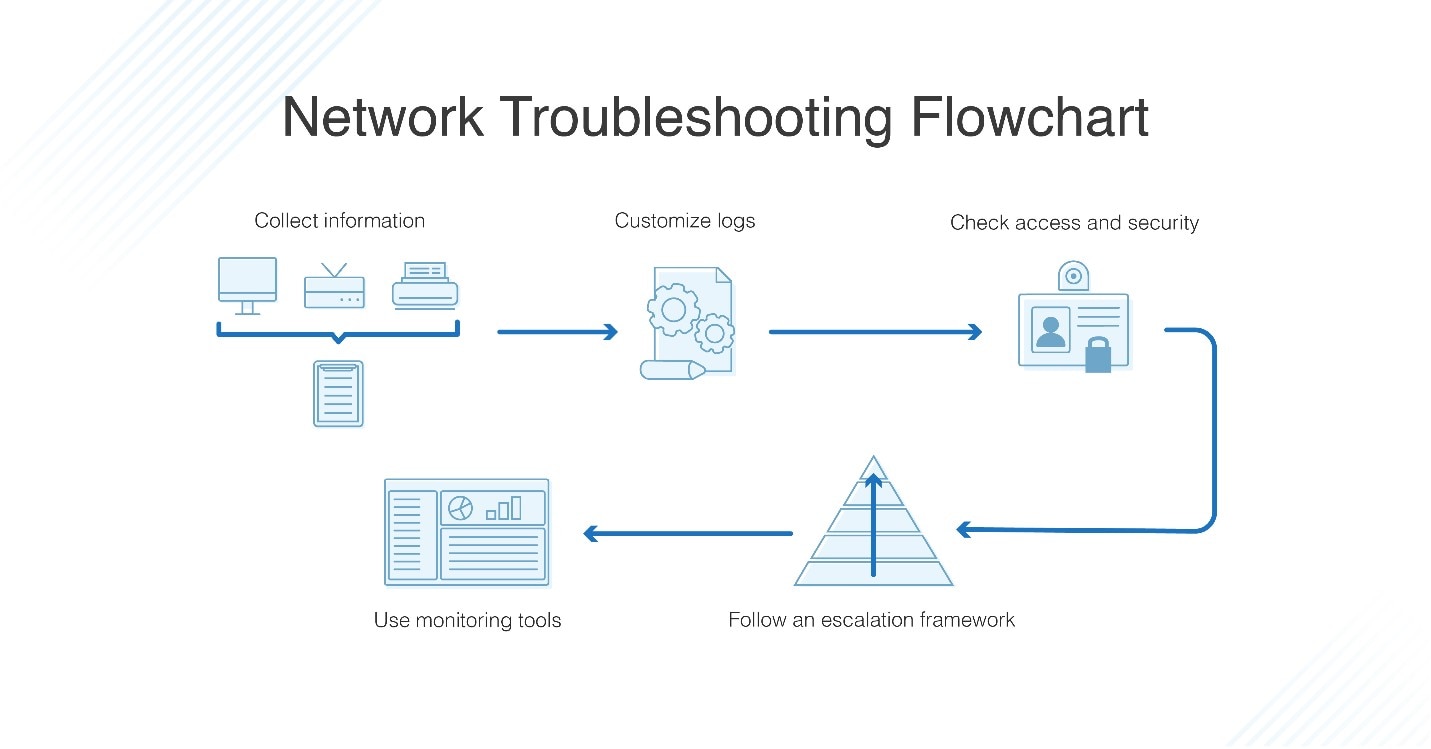Understanding Yield to Maturity (YTM)
Yield to Maturity (YTM) is a critical concept for bond investors. It represents the total return anticipated on a bond if it is held until it matures. YTM is expressed as an annual rate. Understanding YTM helps investors compare different bonds. It allows for a more informed investment decision. The calculation considers the bond’s current market price, par value, coupon interest rate, and time to maturity. YTM offers a single rate of return figure. This makes it easier to evaluate bonds with varying characteristics. Investors often wonder how to find YTM in Excel. While directly searching “how to find YTM in Excel” is common, grasping the underlying concept of YTM is crucial before applying any formula. YTM serves as a valuable tool. It helps to assess the potential profitability and risk associated with bond investments.
YTM differs from the coupon rate. The coupon rate is the fixed interest rate the bond pays. YTM accounts for the difference between the purchase price and the par value. A bond purchased at a discount will have a YTM higher than its coupon rate. Conversely, a bond bought at a premium will have a YTM lower than its coupon rate. For investors exploring how to find YTM in Excel, understanding this difference is essential. Accurately interpreting YTM requires consideration of several factors. These factors include market interest rates and the creditworthiness of the issuer. The formula for YTM involves estimating the discount rate. This rate equates the present value of future cash flows from the bond (coupon payments and face value) to the current bond price. Investors seeking clarity on how to find YTM in Excel should first understand these key principles.
YTM is a forward-looking metric. It is subject to change as market conditions fluctuate. It is not a guaranteed return. However, YTM provides a reasonable estimate. This estimate helps investors evaluate the relative value of different bonds. How to find YTM in Excel is a frequent query among bond investors. The RATE function in Excel provides a practical solution. This function simplifies the YTM calculation process. By inputting the necessary bond data into the RATE function, investors can quickly approximate the YTM. This empowers them to make more informed decisions. Ultimately, YTM is an essential tool. It aids in assessing the potential return and risk of bond investments. Investors should understand its limitations. They should always seek professional financial advice before making any investment decisions. Investors should note how to find YTM in Excel and should use this knowledge wisely.
Key Inputs for YTM Calculation
To effectively determine how to find YTM in Excel, certain key data points are essential. These include the current bond price, the face value (also known as par value), the coupon rate, and the time remaining until the bond’s maturity date. Each of these components plays a critical role in the YTM calculation.
The current bond price represents the market price at which the bond is currently trading. The face value is the amount the bond issuer will pay back to the bondholder at maturity. The coupon rate signifies the annual interest rate the bond pays, expressed as a percentage of the face value. Time to maturity refers to the number of years until the bond matures. Investors can typically locate this information in the bond’s prospectus, on financial websites that provide bond data, or through their brokerage accounts. Understanding these inputs is the first step in learning how to find YTM in Excel and accurately assessing a bond’s potential return.
Accurate data is paramount when aiming to find how to find YTM in Excel. Ensuring the correct figures are used for the bond’s current price, face value, coupon rate, and time to maturity will directly influence the accuracy of the calculated YTM. The coupon rate is typically expressed as an annual percentage, and it’s crucial to know how frequently the bond pays interest (e.g., annually, semi-annually). Gathering precise data sets the foundation for utilizing Excel’s functions to efficiently estimate the yield to maturity.
Setting Up Your Excel Worksheet
To effectively calculate YTM, setting up your Excel worksheet is crucial. This involves organizing the necessary data in a clear and structured manner. A well-organized spreadsheet simplifies the process and minimizes errors. This section details how to prepare your Excel sheet for calculating Yield to Maturity. Knowing how to find YTM in Excel starts with a solid data foundation.
Begin by creating columns for each input required for the YTM calculation. Label these columns clearly: “Current Price,” “Face Value,” “Coupon Rate,” and “Years to Maturity.” Enter the corresponding data for the bond you are analyzing in the rows below these labels. For instance, if the current price is in cell A1, the face value could be in B1, the coupon rate in C1, and the years to maturity in D1. Ensure all data is entered accurately and in the correct format (e.g., coupon rate as a decimal). This organized layout is the first step in understanding how to find YTM in Excel using formulas.
Consider the coupon payment frequency as well. If coupon payments are made semi-annually, you’ll need to adjust the “Years to Maturity” and annual “Coupon Rate” accordingly in your formulas. For example, five years to maturity would translate to ten periods. If the face value is $1000, the coupon rate is 6%, and the bond pays semi-annually, then the periodic coupon payment would be (0.06 * $1000) / 2 = $30. Setting up your spreadsheet correctly is paramount when learning how to find YTM in Excel efficiently. A structured approach not only simplifies calculations but also helps in troubleshooting if any discrepancies arise.
Employing the RATE Function for YTM Approximation
The RATE function in Excel offers a powerful method for approximating Yield to Maturity (YTM). It’s important to understand that RATE solves for the interest rate. In bond valuation, this interest rate directly translates to the YTM. Knowing how to find YTM in Excel becomes significantly easier with this function.
The RATE function syntax is as follows: `=RATE(nper, pmt, pv, [fv], [type], [guess])`. Each argument plays a crucial role in the YTM calculation. Let’s break down each component to clarify its meaning within the context of bond valuation. `nper` represents the total number of periods to maturity. For instance, a 5-year bond with semi-annual coupon payments would have an `nper` of 10. `pmt` signifies the periodic coupon payment. This is the amount the bondholder receives at each payment interval. `pv` denotes the present value, or current price, of the bond. It’s the price an investor pays to purchase the bond. `fv` stands for future value, also known as face value or par value, which is the amount the bondholder will receive at maturity. The `type` argument is optional and specifies whether payments are made at the beginning or end of the period (0 for end, 1 for beginning). If omitted, it defaults to 0. The `guess` argument is also optional and is an initial estimate of the YTM. Excel uses this to speed up the calculation. If omitted, Excel uses a default value.
Therefore, mastering how to find YTM in Excel using the RATE function involves correctly identifying and inputting these parameters. Proper application of the function provides a good approximation of the YTM, a valuable tool for bond investors. Ensure accuracy in data entry for reliable results. Understanding how to find YTM in Excel with this function greatly enhances the ability to evaluate bond investments.
Step-by-Step Calculation using the RATE Function
To approximate Yield to Maturity (YTM), the RATE function is a valuable tool. Follow these steps to understand how to find YTM in Excel using this function.
- Calculate the periodic coupon payment. This is done by multiplying the Coupon Rate by the Face Value, then dividing by the Number of Coupon Payments per Year. This provides the coupon payment amount for each period.
- Enter the inputs into the RATE function. Reference the cells in your spreadsheet containing the data. For example, if Years to Maturity is in cell A1, Number of Coupon Payments per Year is in cell A2, Coupon Rate is in cell A3, Face Value is in cell A4, and Current Price is in cell A5, the formula would look similar to this: `=RATE(A1*A2, (A3*A4)/A2, -A5, A4)`. Note the negative sign before the Current Price. This is because the current bond price represents an investment outflow. This step demonstrates how to find YTM in Excel with precision.
- Annualize the result. The RATE function returns the YTM for the period matching the coupon payment frequency. Multiply this result by the number of coupon payments per year to get the annualized YTM. For instance, if bonds pay coupons semi-annually, multiply the RATE result by 2. This adjustment is vital to understand how to find YTM in Excel annually.
It’s important to understand the relationship between each input and the formula. The ‘nper’ argument (number of periods) is the total number of coupon payments until maturity. The ‘pmt’ argument (periodic payment) is the coupon payment received each period. The ‘pv’ argument (present value) is the current market price of the bond. The ‘fv’ argument (future value) is the face value of the bond, which the investor receives at maturity. Carefully inputting these values is essential for accurate YTM calculation.
Using the RATE function can greatly simplify how to find YTM in Excel. Remember that the RATE function provides an approximation. For a more precise YTM calculation, especially with bonds that have unusual features, more complex methods might be necessary. However, for many standard bonds, the RATE function provides a quick and useful estimate of the Yield to Maturity.
Illustrative Examples and Troubleshooting Common Errors
To illustrate how to find ytm in excel using the RATE function, consider a bond with the following characteristics: Current Price = $950, Face Value = $1000, Coupon Rate = 5%, and Years to Maturity = 5. Assume that the bond pays coupons semi-annually (twice per year).
First, calculate the periodic coupon payment: (5% * $1000) / 2 = $25. Next, input the values into the RATE function. The formula in Excel would be: `=RATE(5*2, 25, -950, 1000)`. This calculates the semi-annual yield. To annualize it, multiply the result by 2. The calculated YTM will be approximately 0.0617 or 6.17%. This demonstrates how to find ytm in excel with a practical example. Pay close attention to the negative sign on the present value ($950), as it represents an outflow of cash. For how to find ytm in excel, using incorrect signs often leads to errors.
One common error in how to find ytm in excel stems from data entry mistakes. Ensure that all values are entered correctly and that the coupon rate is expressed as a decimal (e.g., 5% as 0.05). Another frequent mistake involves not annualizing the result when the bond pays coupons more than once a year. If you encounter a #NUM! error, it often indicates an issue with the inputs, such as an impossible scenario (e.g., a current price significantly higher than the face value with a low coupon rate and short time to maturity). Double-check all inputs and assumptions to ensure they are realistic. Understanding how to find ytm in excel and troubleshooting potential problems will improve the accuracy of financial analysis.
Beyond the RATE Function: Using Goal Seek (Optional)
The RATE function offers a straightforward approach to approximate Yield to Maturity (YTM). However, Excel’s Goal Seek feature presents an alternative. This method can refine the YTM calculation, particularly for bonds with unconventional cash flows. Understanding how to find YTM in Excel using Goal Seek provides an advanced tool for bond analysis.
Goal Seek operates by iteratively adjusting a variable until a specific formula reaches a desired result. In the context of bond valuation, Goal Seek can determine the discount rate (YTM) that equates the present value of all future cash flows (coupon payments and face value) to the current bond price. This approach is especially useful when dealing with bonds that the RATE function might not accurately represent, such as zero-coupon bonds or bonds with complex call features. To employ Goal Seek, one must first construct a present value formula within the Excel worksheet. This formula calculates the present value of each future cash flow and sums them. The target cell is the result of this present value formula, and the “set cell” value should be the current market price of the bond. Goal Seek will then change the cell representing the discount rate (YTM) until the present value of the cash flows matches the bond’s current price.
While Goal Seek offers a potentially more precise YTM calculation than the RATE function in some scenarios, it also requires a deeper understanding of bond valuation principles and Excel functionality. The initial setup and formula creation can be more complex, potentially making it less accessible for novice users. It’s important to note that even Goal Seek provides an *estimated* YTM. It’s essential to carefully consider the inputs and understand the underlying assumptions before relying on the result. Knowing how to find YTM in Excel with Goal Seek is a valuable skill, but the RATE function provides a simpler starting point for many bond investors.
Interpreting Your YTM Result and Considering Limitations
The calculated Yield to Maturity (YTM) should be carefully interpreted. It represents an estimated total return if the bond is held until maturity, assuming all coupon payments are made as scheduled and reinvested at the same rate. It’s crucial to understand that YTM is not a guaranteed return but rather an approximation based on the current market conditions and the bond’s specific characteristics. Knowing how to find YTM in Excel is a valuable skill, but it’s only one part of bond analysis.
Several factors can cause the actual return to differ from the calculated YTM. Changes in prevailing interest rates can significantly impact bond prices and, consequently, the realized return if the bond is sold before maturity. If interest rates rise, the bond’s price may fall, resulting in a lower return than initially projected. Conversely, if interest rates fall, the bond’s price may increase, potentially leading to a higher return. Another consideration is the possibility of the bond being called by the issuer. Many bonds have call provisions, allowing the issuer to redeem the bond before its maturity date, typically when interest rates have declined. If a bond is called, the investor receives the call price (usually par value plus a small premium) and foregoes any future coupon payments, which can affect the overall return. Credit risk is also a vital aspect to consider. The YTM calculation assumes that the issuer will make all coupon payments and repay the principal at maturity. However, if the issuer experiences financial difficulties and defaults on its obligations, the investor may not receive the full amount of the promised payments, leading to a lower-than-expected return. Learning how to find YTM in Excel is a starting point, but assessing credit risk through ratings and financial analysis is essential.
Therefore, while the RATE function in Excel provides a useful tool for approximating YTM, investors should be aware of its limitations and consider other factors before making investment decisions. It’s always advisable to consult with a qualified financial professional who can assess your individual circumstances and provide personalized investment advice. Remember that knowing how to find YTM in Excel is just one piece of the puzzle when evaluating bonds. A comprehensive understanding of market conditions, credit risk, and other relevant factors is crucial for making informed investment choices.